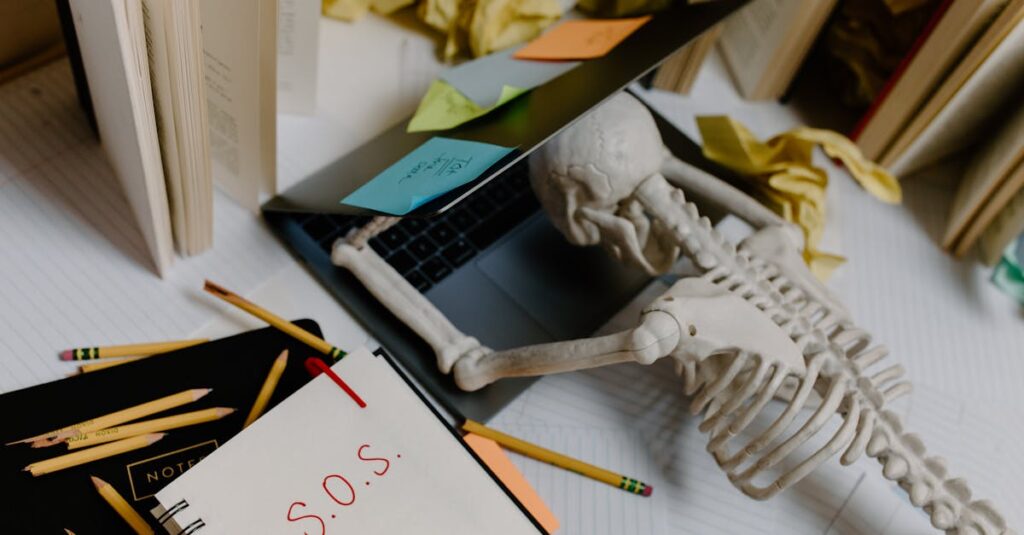WordPress is a powerful platform that offers flexibility in organizing content. Can You Assign a Post to Multiple Categories in WordPress? One common question among users is whether a single post can be assigned to multiple categories. Understanding this feature is crucial for effective content management and enhancing site navigation.
Assigning posts to multiple categories allows for better categorization and helps visitors find related content easily. It also aids in improving SEO by creating more pathways for search engines to index the site. This article will delve into the mechanics of category assignment in WordPress and explore best practices for maximizing its benefits.
Can You Assign a Post to Multiple Categories in WordPress?
Categories in WordPress play a vital role in organizing content effectively. Assigning posts to multiple categories enhances site navigation and boosts SEO performance.
Importance of Categories
Categories offer a systematic way to group content. By categorizing posts, users can easily access related articles. Multiple category assignments help search engines understand content relationships, improving indexing and ranking opportunities. Organized content leads to better user engagement, encouraging visitors to explore more posts.
Default Behavior of WordPress
WordPress allows authors to assign multiple categories to a single post without limitations. The default behavior shows a checklist of available categories during post creation or editing. Users can select any combination that fits their content strategy. However, ensuring clarity in category usage prevents confusion and helps maintain a well-structured site.
Assigning Multiple Categories
Assigning multiple categories enhances content organization in WordPress. This feature supports more effective navigation and offers SEO advantages by creating additional pathways for indexing.
Step-by-Step Guide
- Access Posts Section: Navigate to the WordPress dashboard, select “Posts,” and either create a new post or edit an existing one.
- Locate Categories Metabox: Find the “Categories” metabox on the right side of the post editor.
- Select Categories: Check the boxes next to the desired categories. He, she, or they can choose multiple categories relevant to the content.
- Publish or Update: Click “Publish” for new posts or “Update” for existing ones to save changes. The post now appears under all selected categories.
- Overusing Categories: Assigning too many categories can confuse users and dilute content focus. Limit entries to 3-5 relevant categories.
- Duplicating Categories: Avoid assigning similar categories that overlap in meaning. This creates redundancy and complicates navigation.
- Ignoring Category Hierarchy: Failing to use category hierarchy may lead to poor organization. Use subcategories for better structure.
- Neglecting Keywords: Not considering SEO keywords when assigning categories can hinder visibility. Choose category names that reflect target keywords.
Benefits of Assigning Multiple Categories
Assigning multiple categories to posts offers significant advantages for content management. These benefits improve both organization and user interaction on a WordPress site.
Improved Content Organization
Improved content organization results from multiple category assignments. Categories serve as clear frameworks for grouping related posts, allowing easier navigation. Users can swiftly find content that aligns with their interests when posts appear under various relevant categories. This systematic approach enhances clarity, reducing user frustration and confusion.
Enhanced User Experience
Enhanced user experience stems from better navigation options. When content is categorized effectively, it encourages users to explore related articles. Users often appreciate discovering new insights through interconnected content, increasing time spent on the site. This increased engagement translates to a higher likelihood of returning visitors, fostering a loyal audience base.
Troubleshooting Category Issues
When managing categories in WordPress, users may encounter various issues that require troubleshooting to ensure proper functionality and organization.
Checking Theme Compatibility
Checking theme compatibility is crucial for ensuring that category display settings work effectively. Themes may have unique layouts or restrictions on how categories are presented. Users must verify that their theme supports multiple category assignments. Reviewing theme documentation or testing with multiple themes can identify potential conflicts. Ensuring that the current theme allows for category visibility ensures proper content organization.
Using Plugins for Better Management
Using plugins enhances category management capabilities in WordPress. Several plugins specialize in improving category handling, such as Category Order and Taxonomy Terms Order. These plugins facilitate easier organization, allow for drag-and-drop functionality, and may even enable additional features like customized displays. Users can install category-focused plugins to streamline management and improve the overall user experience on their sites. Utilizing plugins helps maintain clarity and organization while preventing common category-related issues.
Multiple Categories in WordPress
Assigning a post to multiple categories in WordPress is a powerful feature that enhances content organization and user experience. It allows for better navigation and helps search engines understand the relationships between content, ultimately improving indexing and ranking.
By following best practices and avoiding common pitfalls, users can maximize the benefits of this flexibility. Utilizing plugins can further streamline category management, ensuring a well-structured site that keeps visitors engaged. Embracing this capability not only fosters a loyal audience but also boosts the overall effectiveness of a WordPress site.