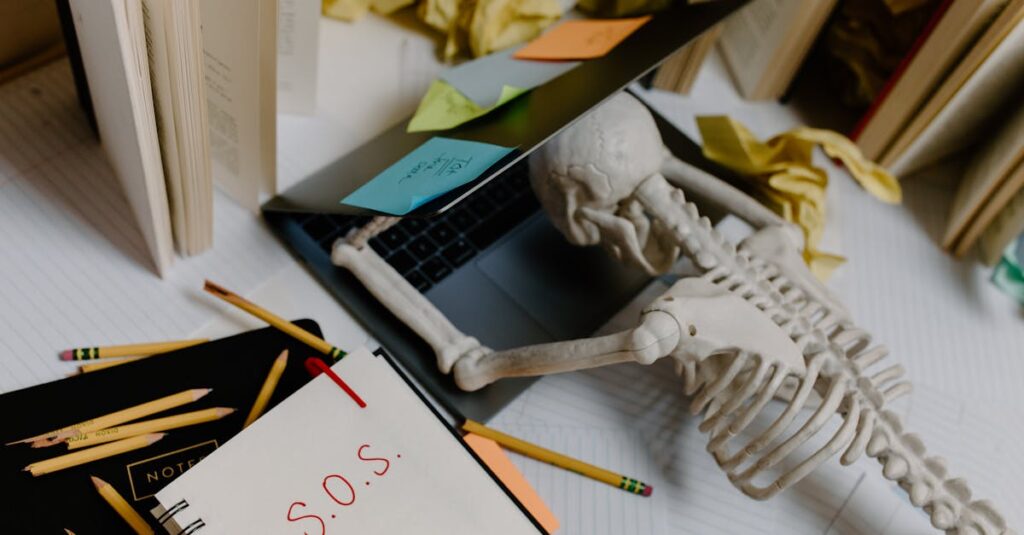Which of the Following is An Example of HTML Code That Can Be Used in WordPress? In the world of web development, understanding HTML is essential, especially for WordPress users. HTML, or HyperText Markup Language, forms the backbone of web content, allowing users to structure and format their websites effectively. Whether creating a blog, an online store, or a portfolio, knowing how to implement HTML can enhance the functionality and aesthetics of a WordPress site.
Many WordPress themes and plugins support HTML code, enabling users to customize their pages and posts. However, not all HTML snippets are created equal. Identifying which examples of HTML code can be effectively used in WordPress is crucial for achieving the desired results. This article explores practical HTML code examples that can elevate a WordPress site, helping users make informed choices and improve their online presence.
Which of the Following is An Example of HTML Code That Can Be Used in WordPress?
HTML code serves as the backbone for structuring and presenting content in WordPress websites. It controls various elements, such as headings, paragraphs, images, and links, contributing to the site’s overall design and functionality. By utilizing HTML, users can customize the appearance of their posts and pages, enhancing the user experience.
Common HTML Tags for WordPress
- Headings: Use
<h1>,<h2>, and<h3>tags to define titles and subtitles. For example,<h1>Your Blog Title</h1>provides a clear main heading. - Paragraphs: Employ
<p>tags to create paragraphs. For instance,<p>This is a sample paragraph.</p>formats text into readable sections. - Links: Integrate hyperlinks with the
<a>tag. For example,<a href="https://example.com">Visit Example</a>directs users to a specified URL. - Images: Incorporate images using the
<img>tag. An example is<img src="image-url.jpg" alt="Description of image">, which displays an image with descriptive text for accessibility. - Lists: Structure content using
<ul>for unordered lists and<ol>for ordered lists. For example: <ul><li>Item 1</li><li>Item 2</li></ul>
Using HTML in WordPress
Users can add HTML code directly in the WordPress block editor or HTML widget. In the block editor, switching to the “Code” view allows for precise editing. The Classic Editor also permits direct HTML input in the “Text” tab.
- Validate HTML: Always ensure HTML code is valid to prevent display issues. Use tools like W3C Validator for checking code.
- Keep it Simple: Use concise and clean HTML code. Avoid unnecessary tags that could complicate the markup.
- SEO Considerations: Utilize appropriate tags (like
<h1>and<meta>tags) strategically to improve search engine optimization.
Understanding and using appropriate HTML code empowers users to optimize their WordPress sites effectively, enhancing both functionality and aesthetics.
Examples of HTML Code
HTML code enhances the functionality and aesthetics of WordPress sites. Below are practical examples of basic HTML tags and ways to format text.
Basic HTML Tags
<h1>: Indicates the main heading on a page. For example,<h1>This is a Main Heading</h1>creates a prominent title.<p>: Defines a paragraph. For example,<p>This is a paragraph of text.</p>organizes content.<a>: Creates hyperlinks. For example,<a href="https://example.com">Visit Example</a>directs users to external websites.<img>: Embeds images. For example,<img src="image.jpg" alt="Description of image">includes visual content.<ul>: Represents unordered lists. For example,<ul><li>Item 1</li><li>Item 2</li></ul>displays a bullet-point list.<ol>: Represents ordered lists. For example,<ol><li>First Item</li><li>Second Item</li></ol>organizes information sequentially.
<strong>: Makes text bold. For example,<strong>Important Text</strong>emphasizes critical information.<em>: Italicizes text for emphasis. For example,<em>Italicized Text</em>highlights specific phrases.<br>: Inserts line breaks. For instance, using<br>allows text to continue on a new line without starting a new paragraph.<blockquote>: Indents quotations. For example,<blockquote>This is a quoted text.</blockquote>visually distinguishes the quote.<code>: Displays code snippets. For example,<code>const x = 10;</code>indicates programming syntax.
Utilizing these HTML code examples effectively enhances the appearance and interactivity of a WordPress site, allowing users to deliver structured and engaging content.
Using HTML Code in WordPress
HTML code enhances the functionality and presentation of WordPress sites. Understanding where to insert HTML code is crucial for maximizing the capabilities of the site.
Adding Code in the Block Editor
Users can easily add HTML code in the Block Editor using a Custom HTML block. He or she clicks on the plus sign (+) to add a new block and selects ‘Custom HTML.’ After that, users enter their HTML code directly into the text area. The editor offers a preview option to see how the code looks before publishing. This process allows for the incorporation of various HTML tags like <p>, <h2>, or <img> to structure content effectively.
Incorporating Code in Classic Editor
In the Classic Editor, users can add HTML code directly in the text area or switch to the ‘Text’ tab. The ‘Visual’ tab shows the content’s appearance, while the ‘Text’ tab allows for precise HTML editing. Users should ensure that the entered code is correct, as any errors can affect content rendering. This method provides access to HTML tags like <ul> for unordered lists or <a> for hyperlinks, allowing for customized content placement without relying solely on editor features.
Best Practices for Using HTML in WordPress
Utilizing HTML in WordPress effectively enhances content presentation and user experience. Below are best practices to follow:
- Validate HTML Code: Ensure HTML code is valid by using online validation tools. Valid code minimizes errors and improves site performance.
- Keep Code Simple: Use straightforward HTML structures. Complex code can lead to confusion and may not render properly across all devices.
- Structure Content Correctly: Use appropriate HTML tags, such as
- Optimize for SEO: Implement SEO best practices by using relevant keywords within HTML tags. This includes utilizing title tags and meta descriptions effectively.
- Test Across Browsers: Always test the appearance and functionality of HTML across various web browsers. Compatibility ensures consistent user experiences.
- Use Custom HTML Block: In the Block Editor, employ the Custom HTML block for adding complex snippets. This feature supports precise integration of HTML code.
- Leverage Accessibility Features: Include alt attributes for images and ARIA labels where necessary. These enhancements improve accessibility for users with disabilities.
- Maintain Security: Avoid inserting untrusted HTML snippets to prevent security risks. Only incorporate code from reliable sources and documentation.
- Backup Content Regularly: Back up WordPress sites frequently, especially before adding or editing HTML code. Backups protect against potential data loss.
- Stay Updated on HTML Standards: Keep abreast of the latest HTML standards and practices. This knowledge supports better coding habits and improves site performance.
Understanding HTML Code in WordPress
Mastering HTML code is essential for anyone looking to enhance their WordPress site. By understanding how to effectively use HTML tags, users can significantly improve both the functionality and appearance of their web content. The practical examples and best practices outlined provide a solid foundation for integrating HTML into WordPress.
With the right approach to HTML, users can create a more engaging and user-friendly experience. This knowledge not only empowers them to customize their sites but also helps in optimizing for search engines. By applying these insights, WordPress users can elevate their online presence and ensure their content stands out.