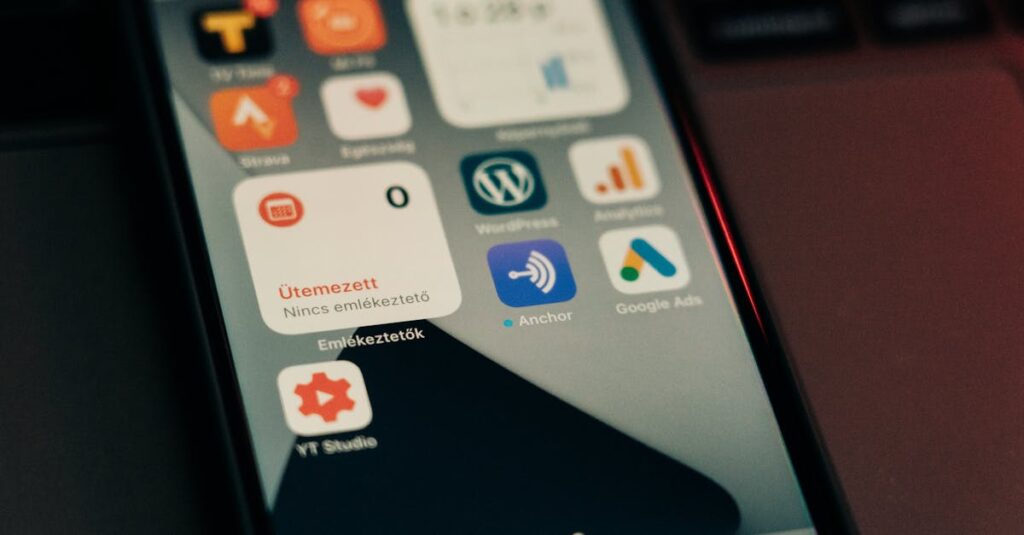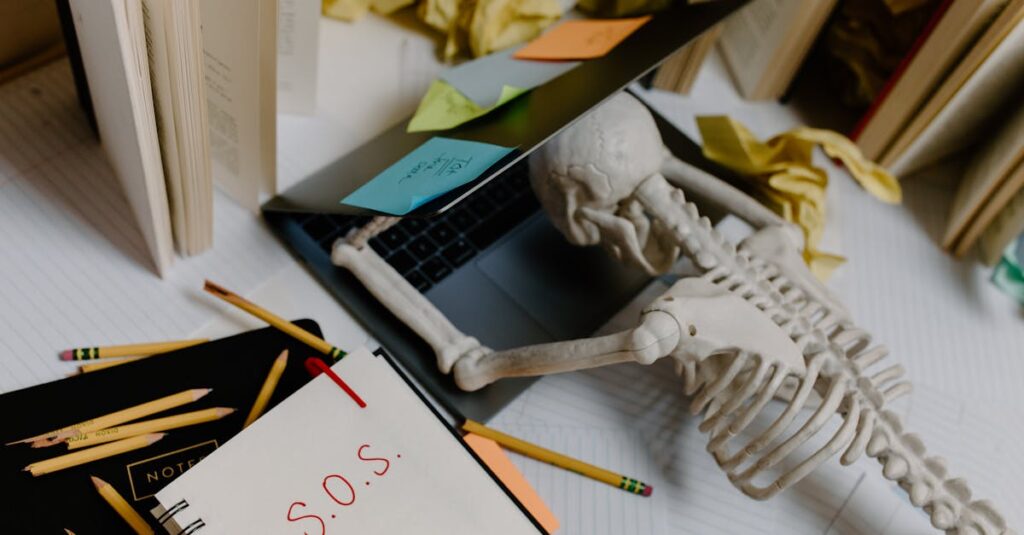In today’s digital landscape, understanding website performance is crucial for success. Google Analytics offers powerful insights that can transform how one approaches online strategies. For WordPress users, integrating Google Analytics can unlock a treasure trove of data, revealing visitor behavior, traffic sources, and much more.
Setting up Google Analytics on a WordPress site might seem daunting, but it’s a straightforward process that can yield significant benefits. With just a few steps, site owners can track key metrics and make informed decisions to enhance user experience and drive growth. This guide delves into the essentials of harnessing Google Analytics on WordPress, empowering users to optimize their online presence effectively.
Google Analytics on WordPress
Google Analytics serves as a powerful tool for tracking and analyzing website performance. It provides crucial insights that inform digital strategies, especially for users on WordPress.
Importance of Tracking Website Traffic
Tracking website traffic is essential for understanding user engagement and site performance. It allows site owners to measure key metrics, such as:
- Visitor Count: Indicates the total number of unique visitors over a specified period.
- Session Duration: Reflects how long visitors stay on the site, providing insights into content effectiveness.
- Bounce Rate: Measures the percentage of visitors who leave after viewing only one page, highlighting areas needing improvement.
- Acquisition Channels: Identifies how users arrive at the site, whether through search engines, social media, or referrals.
This data informs decisions that enhance user experience and drives growth.
Key Features of Google Analytics
Google Analytics offers various features that empower users to optimize their websites, including:
- Real-Time Reporting: Monitors live site activity, including active users and behavior on the site.
- Audience Insights: Provides demographic information, interests, and user behavior patterns, allowing for tailored content and marketing strategies.
- Conversion Tracking: Measures specific actions taken on the site, such as form submissions, purchases, or sign-ups, to assess goal performance.
- Event Tracking: Customizes the tracking of interactions, like video views or downloads, providing a deeper understanding of user engagement.
These features equip site owners with the data needed to refine their online presence effectively.
Setting Up Google Analytics on WordPress
Setting up Google Analytics on a WordPress site involves a few straightforward steps that enable effective tracking of user interactions. This section details the necessary actions for successful integration.
Creating a Google Analytics Account
Creating a Google Analytics account requires visiting the Google Analytics website and signing in with a Google account. After signing in, the user should click on the “Start Measuring” button. Next, input the account name, data sharing settings, and click “Next.” Subsequently, select “Web” as the platform, and complete the setup by entering website details such as the URL and industry category. Choose the appropriate time zone, then agree to the terms and conditions. This process results in a tracking ID essential for integration.
Installing a Plugin for Integration
Installing a plugin simplifies the integration of Google Analytics into WordPress. Popular plugins include MonsterInsights, Site Kit by Google, and GA Google Analytics. To install a plugin, the user should navigate to the WordPress admin panel, select “Plugins,” and click “Add New.” After finding the desired plugin, click “Install Now,” followed by “Activate.” Most plugins provide setup wizards to guide users in entering the Google Analytics tracking ID, ensuring accurate data collection.
Configuring Tracking Settings
Configuring tracking settings helps optimize data collection for specific user needs. Within the Google Analytics dashboard, users must navigate to the “Admin” section and select the appropriate property. Then, click on “Tracking Info” and adjust the necessary settings: enable Enhanced E-commerce tracking for detailed product performance metrics or set up event tracking to monitor specific user interactions. It’s crucial to ensure the data is accurately reflecting the site’s performance by verifying that the tracking code is correctly installed and configured. Regularly reviewing these settings facilitates ongoing optimization and ensures alignment with changing web strategies.
Analyzing Your WordPress Traffic
Analyzing traffic on a WordPress site reveals essential user behavior and engagement patterns. Google Analytics equips users with the necessary tools to evaluate this data effectively.
Understanding Key Metrics
Understanding key metrics is crucial for assessing website performance. Visitors count indicates the total number of unique users interacting with the site. Session duration measures the average time users spend on the site, reflecting content engagement. Bounce rate defines the percentage of visitors exiting after viewing a single page, highlighting potential content issues. Acquisition channels categorize how users arrive at the site, such as organic search, referrals, or social media. Tracking these metrics facilitates informed decisions to enhance user experience and optimize content strategy.
Utilizing Reports for Insights
Utilizing reports in Google Analytics provides valuable insights into visitor behavior. Real-time reports show current user activity, enabling immediate responses to trends. Audience reports offer demographic insights, such as age and location, helping tailor content to target audiences. Behavior reports indicate how visitors navigate the site, pinpointing potential improvements in layout or content. Conversion reports track goals like form submissions or product purchases, measuring the effectiveness of marketing strategies. Regularly reviewing these reports supports data-driven adjustments to improve site performance and user engagement.
Common Issues and Troubleshooting
Issues may arise when integrating Google Analytics with WordPress. Identifying and resolving these problems promptly ensures accurate data tracking and reporting.
Plugin Conflicts
Plugin conflicts can occur when multiple WordPress plugins attempt to manipulate the same code or settings. These conflicts might lead to inaccurate data recording or the Google Analytics tracking code not functioning at all. To troubleshoot, deactivate all plugins except the Google Analytics plugin, and then reactivate them one by one to pinpoint any conflicting plugins. Additionally, ensure that the Google Analytics plugin is regularly updated to its latest version, as updates often include compatibility improvements and bug fixes.
Tracking Code Errors
Tracking code errors frequently result from improper implementation of the Google Analytics tracking ID. Missing or duplicated tracking code snippets can lead to incomplete data collection. Users should verify that the correct tracking ID is entered in the plugin settings or theme files. Users can use the Google Tag Assistant Chrome extension to check for errors in the tracking code setup. Reviewing the source code of the website page can also identify whether the tracking code appears correctly. Ensuring it’s placed before the closing </head> tag will enhance accuracy in data tracking.
Drive for Engagement and Growth
Embracing Google Analytics on WordPress site is a game-changer for anyone looking to enhance their online presence. By leveraging the insights provided by this powerful tool, users can make informed decisions that drive engagement and growth. The ability to track key metrics and analyze visitor behavior empowers site owners to refine their strategies effectively.
Regularly reviewing analytics reports not only supports optimization but also helps in crafting content that resonates with the audience. As users become more familiar with Google Analytics, they’ll uncover new opportunities to improve their website’s performance and user experience. Ultimately, integrating Google Analytics into a WordPress site is a crucial step toward achieving online success.